Authentication
Every request must include a standard HTTP Authorization header that contains a Well Data Labs API Key. The API Key is a secret token that Well Data Labs issues to your company or authenticated user. If you are an existing Well Data Labs customer, you can obtain an API Key for your data from support@welldatalabs.com.
API Keys allow access to customer data just like a username and password. They should be protected and should not be shared.
Well Data Labs Test API Key
If you're not an existing customer or if you just want to work with some test data, use the test API Key below. The whole string is the key, including the plus and equal signs.
HTTP Authorization Header
We follow the Authorization: <type> <credentials> pattern that was introduced by the W3C in HTTP 1.0. That means the value of your Authorization header must be set to "Bearer <API Key>".
Using this format, the Authorization header for the Test API Key is "Authorization: Bearer b+S15uKWEK0lFU+NomEmvekn8yk/ALTTBAYOJalVKrI="
Setting the Authorization Header in Postman
Postman has an Authorization section, but we don't need it. Leave the Authorization Type set to "No Auth" as shown in the screenshot below.
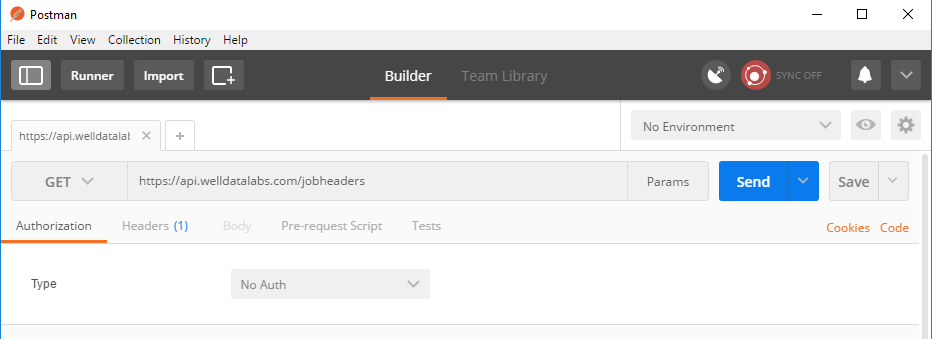
Now click on Postman's Headers section. This is where we can manually set any headers that we want to send with our request. Add a new key called "Authorization" and give that key a value of "Bearer <API Key>" as shown in the screenshot below.
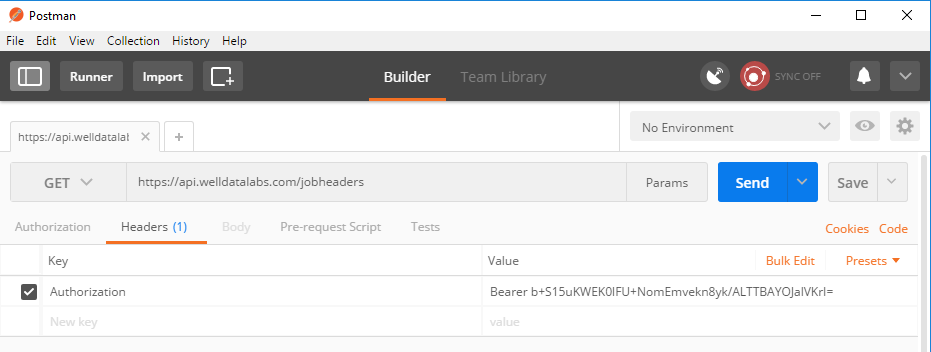
Setting the Authorization Header in curl
Curl is simpler. The command below shows the curl syntax for a request with the Authorization Header set to "Bearer b+S15uKWEK0lFU+NomEmvekn8yk/ALTTBAYOJalVKrI=".
